Mastering Inventory Management in Retail with Excel Techniques
Written on
Chapter 1: Introduction to Excel for Inventory Management
Effective inventory management is vital for retail businesses, influencing customer satisfaction, cash flow, and overall operational efficiency. While advanced inventory management systems exist, many retailers find Excel to be an invaluable tool for managing their inventory effectively. In this article, we will delve into how Excel can streamline inventory management by tracking stock levels, analyzing sales patterns, and forecasting demand.
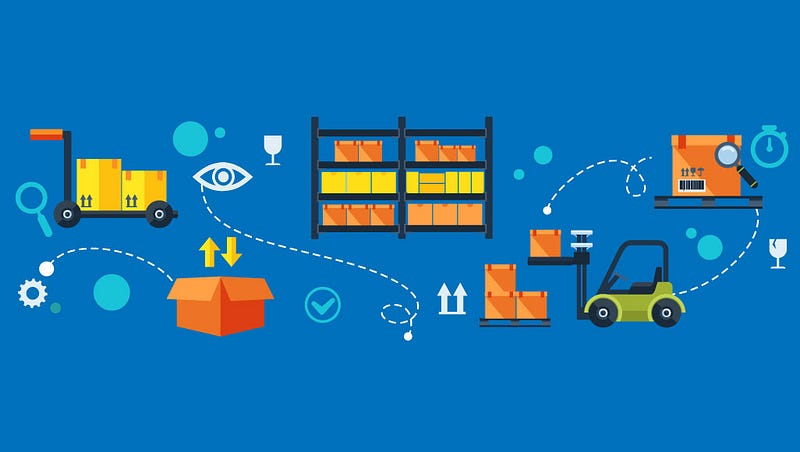
Chapter 2: Setting Up Your Inventory Spreadsheet
To establish an efficient inventory management system in Excel, it's essential to configure your spreadsheet accurately. A well-designed inventory sheet can enhance your processes and yield significant insights.
Section 2.1: Basic Structure
Columns to Include: Key columns may consist of Item ID, Product Name, Category, Supplier, Purchase Date, Stock Quantity, Reorder Level, Unit Price, and Total Value. This structure ensures all necessary data points are captured.
Data Validation: Implement data validation to maintain consistency in your entries. For example, you can limit category entries to predefined options or use dropdown lists for supplier names.
Pro Tip: Use conditional formatting to automatically highlight low stock levels, making it easier to identify items needing reordering.
Section 2.2: Tracking Inventory Levels
Maintaining accurate inventory levels is crucial for preventing stockouts and overstock situations. Excel offers various tools to assist in effective stock monitoring.
Stock Tracking:
- Manual Updates: Regularly refresh your inventory levels by recording sales and purchases. Formulas can be employed to calculate the current stock quantity based on these transactions.
- Automated Calculations: Use functions like SUM, IF, and VLOOKUP to automate your calculations. For instance, you could create a formula that automatically deducts sales quantities from the initial stock level.
Pro Tip: Maintain a separate sheet for tracking transactions (sales, purchases, and returns) and link it to your main inventory sheet using formulas or Power Query. This guarantees that your stock levels are consistently accurate.
Chapter 3: Managing Reorder Levels
Establishing and overseeing reorder levels is essential for avoiding stockouts and ensuring adequate inventory. Excel can help calculate optimal reorder points and track when it's time to reorder.
Section 3.1: Reorder Alerts
Reorder Level Calculation: Develop formulas to determine reorder levels based on historical sales data and lead times. For example, if you sell 100 units monthly and your supplier's lead time is two weeks, your reorder level might be set at 50 units.
Alerts: Utilize conditional formatting or Excel’s IF function to set alerts for items that drop below the reorder level. This enables timely restocking actions.
Pro Tip: Create a dashboard with visual indicators (e.g., color-coded alerts) for items needing reordering, allowing for a quick review of inventory status.
Chapter 4: Analyzing Sales Trends
Grasping sales trends can inform your inventory management decisions. Excel's data analysis capabilities allow you to assess sales patterns and adjust inventory accordingly.
Section 4.1: Sales Analysis
- PivotTables: Employ PivotTables to evaluate sales data by product, category, or time frame. This will help pinpoint trends like peak sales seasons or top-performing products.
- Charts and Graphs: Generate charts and graphs for visualizing sales data. For instance, a line graph can depict sales trends over time, while a bar chart can compare sales performance across different categories.
Pro Tip: Merge sales data with inventory data for comprehensive analysis. For example, assess sales trends alongside stock levels to identify potential concerns such as slow-moving inventory or high turnover rates.
Chapter 5: Forecasting Demand
Accurate demand forecasting is key to ensuring you maintain the right inventory levels to meet customer needs without overstocking. Excel offers tools to assist in this critical aspect of inventory management.
Section 5.1: Demand Forecasting
- Historical Data Analysis: Leverage past sales data to forecast future demand. Excel’s FORECAST function or built-in data analysis tools can help generate predictions based on historical trends.
- Seasonal Adjustments: Consider seasonal variations by analyzing past sales data during different times of the year. Adjust your forecasts to reflect anticipated seasonal changes in demand.
Pro Tip: Use Excel’s TREND function to create a trendline based on historical data, helping visualize demand patterns and enhance forecast accuracy.
Chapter 6: Reporting and Visualization
Consistent reporting and visualization of inventory data provide insights that promote better decision-making. Excel's reporting features enable you to create detailed and actionable reports.
Section 6.1: Custom Reports
- Inventory Reports: Produce reports on stock levels, reorder status, and sales performance. Utilize Excel’s reporting tools to craft detailed and summary reports tailored to your needs.
- Dashboard: Build a dashboard to showcase key inventory metrics, including stock levels, sales performance, and reorder alerts. This offers a centralized view of your inventory data.
Pro Tip: Automate your reporting processes using Excel’s VBA (Visual Basic for Applications) to regularly generate and update reports. This not only saves time but also ensures you always have the latest information.
Conclusion
Excel serves as a robust tool for managing retail inventory, providing flexibility and features that enhance operational efficiency. By creating a well-organized inventory spreadsheet, accurately tracking stock levels, managing reorder points, analyzing sales trends, forecasting demand, and generating comprehensive reports, you can optimize your inventory management and achieve better business results. Embrace these Excel strategies to elevate your retail operations and maintain a competitive edge.
How to create an Inventory Management System [using Excel] in 2021 - YouTube: This video demonstrates how to design an inventory management system in Excel, focusing on essential features that can streamline your retail inventory processes.
Inventory Management made easy - YouTube: This video simplifies the concepts of inventory management, showcasing how effective practices can lead to improved efficiency and better stock control.