Maximizing Productivity with Apple Notes and Reminders
Written on
Chapter 1: Enhancing Daily Efficiency
In today's fast-paced world, finding ways to streamline our daily tasks is essential. Using Apple Notes and Reminders can significantly contribute to a more organized and productive lifestyle.
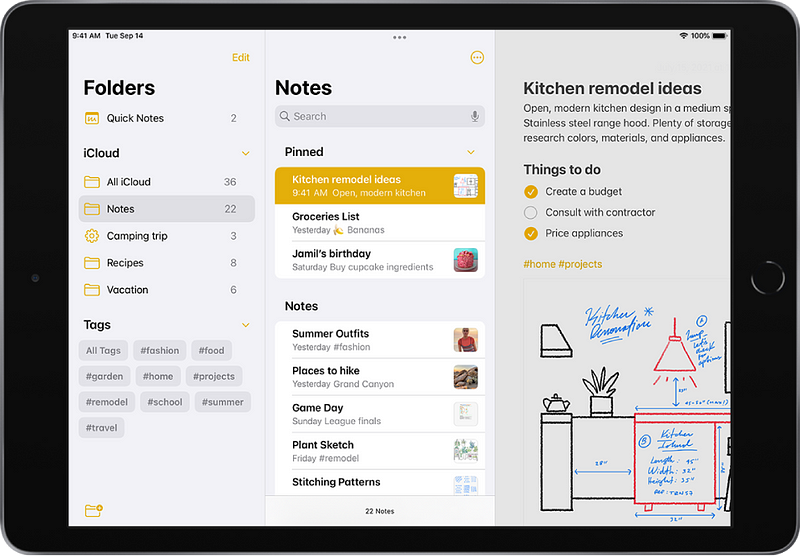
Setting Up Recurring Reminders
Many of us subscribe to various apps and services for limited periods—like a two-week trial or a temporary Netflix subscription. While this can help save money, it's easy to forget about these subscriptions and end up paying for additional months. To combat this, I utilize the recurring reminders feature in the Reminders app, setting a reminder to repeat every hour. This way, even if I get busy on the day I need to cancel, I will receive frequent reminders prompting me to take action.
Additionally, scheduling a reminder a day before the subscription ends can prevent any accidental charges. Beyond subscription management, recurring reminders are invaluable for other important tasks, such as drinking water, watering plants, or even taking care of children. To utilize this feature, just set a time for your reminder and select the frequency under the Repeat option. It's a game changer—give it a try!
Using Location-Based Reminders
Let’s face it: we've all forgotten to charge our devices or send important emails after reaching home or work. To eliminate these oversights, I have found location-based reminders in the Reminders app incredibly useful. To set one up, create a reminder as you normally would, but enable the Location option in the details. You can choose specific locations like your home, office, or even a grocery store.
For example, you can set a reminder to charge your Apple Watch as soon as you get home. Your iPhone will notify you, helping you avoid the annoyance of waking up to a dead device. You can even configure these reminders to trigger when your iPhone connects to or disconnects from your car, ensuring you remember to pick something up or reflect on your plans for the day.
This video discusses how to leverage Apple apps like Reminders and Notes for better productivity.
Saving Content to Apple Notes
As an avid reader and online content consumer, I often come across interesting articles and threads on platforms like Twitter and Medium. However, with numerous distractions, I usually end up saving intriguing content to a designated folder in Apple Notes during my commutes. This method allows me to revisit valuable information later when I have more time.
To save an article, simply click the share icon, select "Share via," and choose the Notes option. Then, you can save it to an appropriate folder. I organize my notes into various categories, such as Twitter threads and tech news, ensuring I can easily find what I want to revisit. If the Notes option isn't visible, just tap on "More" to enable it.
Creating To-Do Lists in Notes
One of my favorite functionalities in the Apple Notes app is the ability to create to-do lists right within a note. Whether you're working on a blog post, video project, or school assignment, having a checklist on the same page is incredibly helpful. It allows you to keep track of your tasks and gives you a sense of accomplishment as you check items off.
To create a to-do list, click the list icon at the bottom of the page and start typing. You can also enable automatic sorting, which moves completed tasks to the bottom of the list, helping you focus on what's still pending.
Preparing Scripts for Content Creation
The Notes app is an excellent repository for all your research and scripts. With seamless integration across Apple devices, sharing content is straightforward. Thanks to iCloud, your notes are automatically synchronized, so you can access them from anywhere.
For instance, if inspiration strikes while you're out, you can quickly jot down your ideas in the Notes app on your iPhone and expand upon them later on your Mac. Additionally, the continuity camera feature allows you to take relevant photos to complement your content and store them in a dedicated folder.
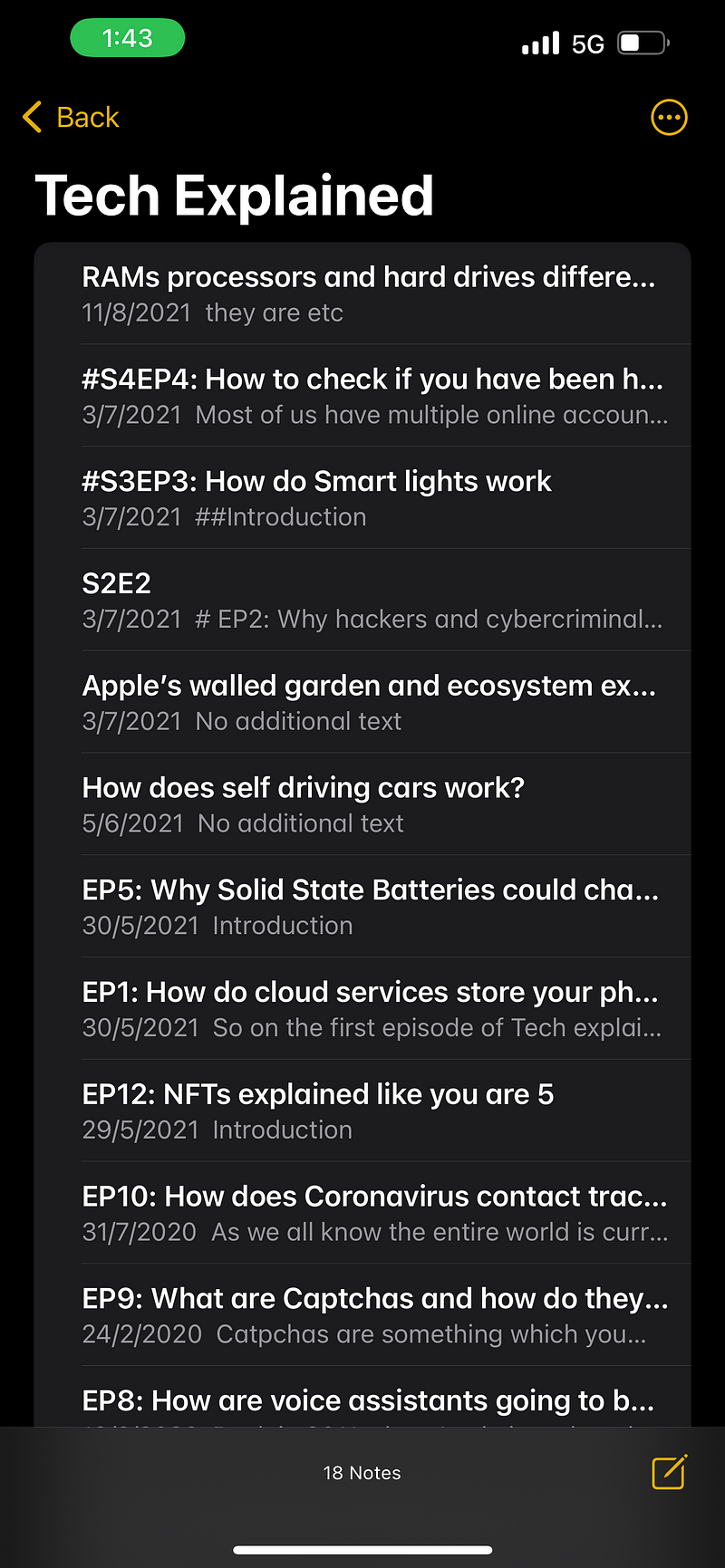
Using Apple Watch for Shopping Lists
When grocery shopping, I find my Apple Watch incredibly convenient. Instead of digging through my phone, I can quickly check my shopping list on my wrist. Additionally, this list can be shared with friends or family, enabling collaborative list management.
Managing Various Lists
Apart from shopping lists, I also rely on the Reminders app for various other lists in my life, including a reading list of books and articles, a travel checklist for packing and planning, and even a wishlist of items I hope to acquire someday.
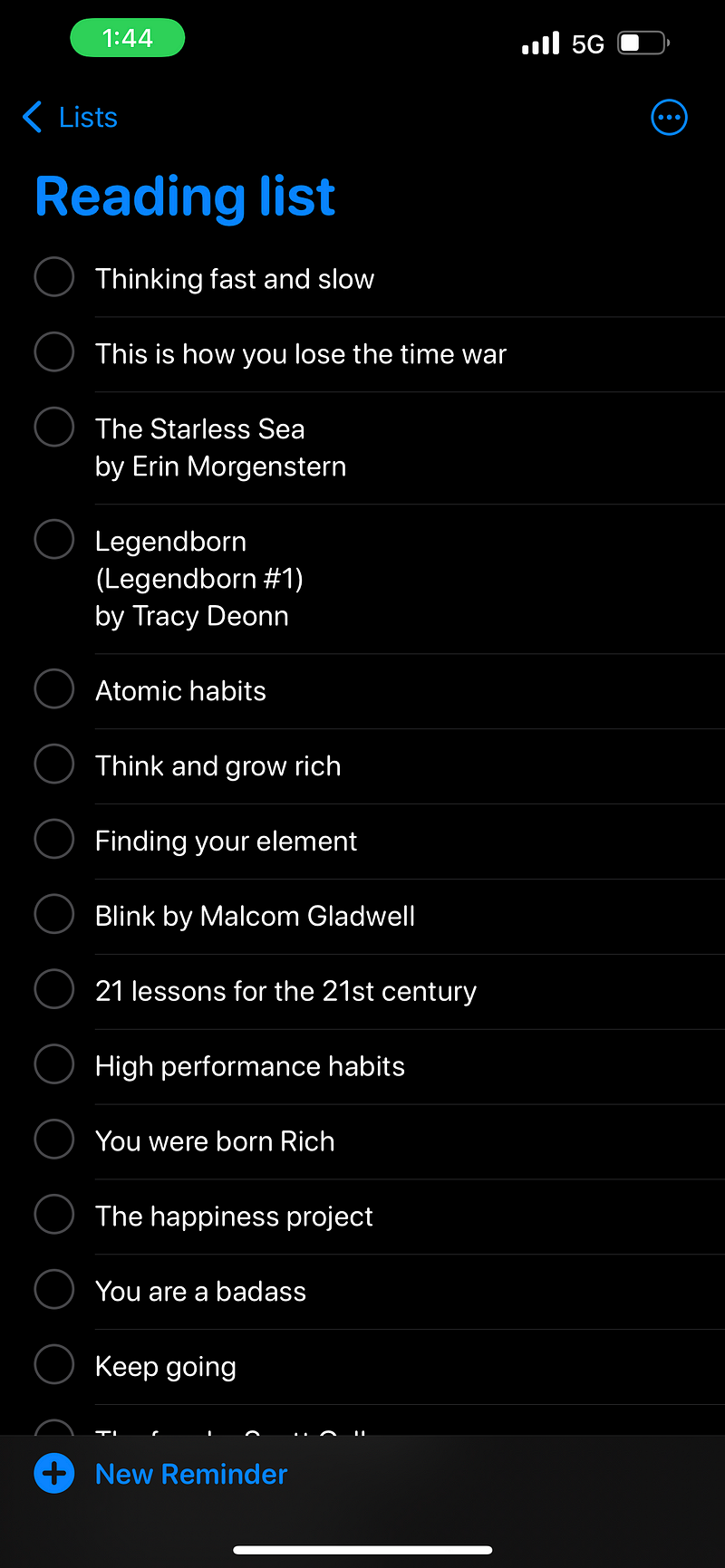
Quick Note Creation with Apple Pencil
For those who own an Apple Pencil and iPad, jotting down notes has never been easier. I frequently find myself quickly tapping my iPad screen to write down thoughts while multitasking. The text conversion tool transforms handwritten notes into editable text, enhancing productivity.
With the iOS 15 update, the Quick Note feature allows you to create notes from any screen on your iPad with a simple swipe. This is particularly useful for capturing thoughts while researching online or viewing videos.
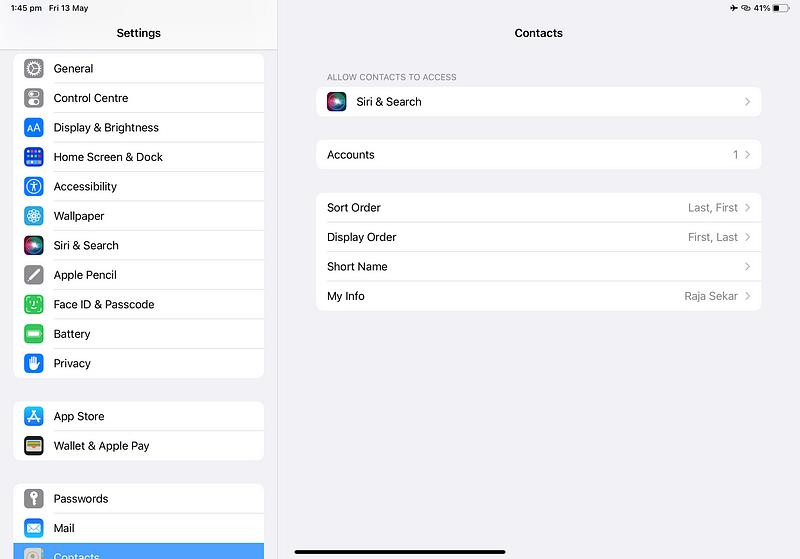
I hope these insights into how I utilize Apple Notes and Reminders inspire you to integrate similar strategies into your routine, making your life a bit easier. If you have unique ways of using these apps that enhance your workflow, I’d love to hear about them in the comments!
This second video explores how to effectively organize your life using Apple Notes.