Understanding the Flutter pubspec.yaml File: A Comprehensive Guide
Written on
Chapter 1: Introduction to pubspec.yaml
The pubspec.yaml file serves as the primary configuration document for any Flutter application. In this guide, we will delve into its structure and functionality.
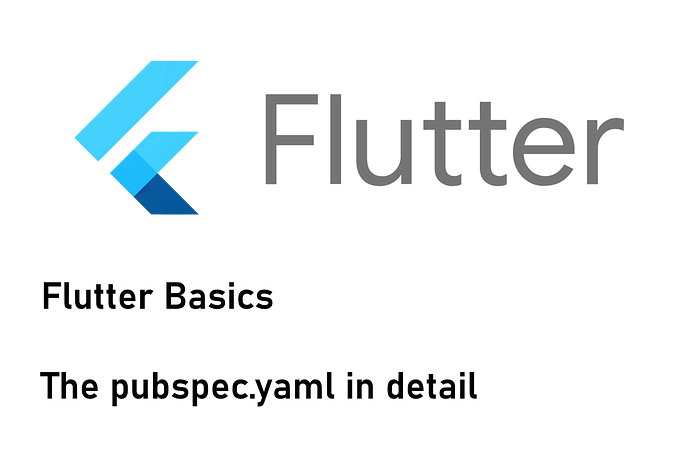
Section 1.1: Simplifying Project Configuration
While developing a Flutter application or package, you'll inevitably encounter the pubspec.yaml file. This section provides an overview of its contents and how to navigate it. This file includes crucial information such as package dependencies, SDK version limits, and project-specific settings like the application name. The format employed is YAML, known for its simplicity and readability. It is important to pay close attention to indentation, colons, and line breaks to avoid parsing errors in Flutter/Dart tooling.
Subsection 1.1.1: The Default Structure
When starting a new Flutter project, a pubspec.yaml file is generated automatically based on the selected project template. If you opt for the default app template without specifying an alternative, the file will typically include the following sections (comments omitted):
name: Specifies the application name. Only lower-case letters, digits, and underscores are permitted.
description: A brief overview of your application.
publish_to: This remains set to none for applications.
version: The version of your application, formatted using semantic versioning.
environment: Constraints for the Dart SDK version, requiring both lower and upper limits.
dependencies: A list of packages essential for your app's functionality.
flutter: This section is mandatory for all Flutter projects.
- sdk: This must be set to flutter for all Flutter projects.
cupertino_icons: Necessary when using iOS-style icons.
dev_dependencies: Packages required during development, such as those for unit testing.
flutter_test: This section is required if your Flutter project includes tests.
- sdk: Must also be set to flutter for test-included projects.
flutter: Contains all Flutter-related configurations.
- uses-material-design: Required if utilizing the Material icon font.
- assets: Include any files (like TXT, JSON, PNG, BMP) in your application here. You can specify the correct relative path to a single file (e.g., - images/a_dot_burr.jpeg) or use a wildcard for all files in a folder (e.g., - images/).
- fonts: Required for applications using custom fonts. Additional information can be found in the documentation.
Notes:
- The file must be located in the root directory of the project.
- The name of the file must remain unchanged.
- If there are syntax issues in YAML, the Dart/Flutter tools will point out the errors.
- Upon the first build, a pubspec.lock file will be created from the pubspec.yaml file.
💡 If you aim to develop a package for publication on the Dart package repository, you will need to include additional fields. For further details, refer to the relevant documentation.
Conclusion
This overview should provide a foundational understanding of the pubspec.yaml file's significance. For more in-depth information, consult the official Flutter documentation.
Chapter 2: Video Resources for Understanding pubspec.yaml
To deepen your understanding of the pubspec.yaml file, check out the following video resources.
A detailed explanation of the Flutter pubspec.yaml file tailored for beginners, breaking down its structure and functionality.
A tutorial demonstrating an efficient method to tidy up your pubspec.yaml file, enhancing readability and organization.